Work flow, why JPG, why resize ?
Printing digital photos for high quality, the original size should be retained from the source (camera, scan, video capture) and only image corrections applied. However, to view on the web or email friends, the ‘raw’ image size is not needed and slows down download time (it also makes people on dial up mad).
JPG files are a lossy compressed format. The image has a built in compression scheme and every time you edit and re-save a JPG you loose quality to the compression algorithm. It is best to always keep your original JPG image and save the edits as a new file.
Here’s a good read: Digital Image File Types Explained
Resizing photos for web use :
Using the image ‘RAW.JPG’ as an example, without modifications. The physical file size is 1.6MB. This is pretty big to email and unacceptable for viewing on the web. This is a great image to print, as it will print a beautiful 11x17 natively (from a 6.4 mega pixel camera).
Note the dimensions in pixels and resolution (Dots Per Inch - DPI) below. This is a screen shot of Adobe Photoshop 7.0, I think all image editors have an option to resize and will look similar. Adobe Photoshop Elements 2.0 is a great tool for less then $100 and easy to use.
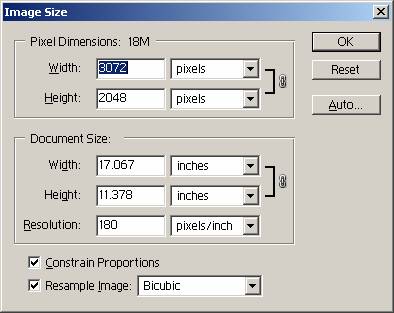
Three things to make this a better (faster, smaller) image to view on the computer or email friends.
Change resolution (pixels/inch or DPI) to 72
Change height and width (size)
Save as a JPG and choose a higher compression (or not, to keep the compression artifacts less noticeable).
A good size for images to email is 800x600 or 1024x768 *max*. For use in a document (Word article) you can go with an even smaller size. The images on the www.downeastsoaring.org > Pictures link are 468x312 pixels and most of the image links on the http://archive.downeastsoaring.org site are 1000 pixels wide (example).
Resizing the original RAW.JPG 1.6MB image to 800x533 pixels (533 tall to keep the aspect ratio) and changing the resolution (or DPI) to 72, this new image, 800x533.jpg, is 185kb. This will never print a quality 11x17 but is a great size to email or view on the web. Still too big for a Word document however.
JPG Compression:
Saving the resized 800x533 image using a higher (I used twice as much as ‘normal’ in this example) JPG compression results in the image 800x533_hcompress.jpg and a file size of 74kb! Wow, however looking at the new image, the quality has suffered too much for my taste. How much compression to apply to the final image depends on personal preference, and the intended use of the image. Compression is usually an option when choosing to save the image (File > Save As).
The image pasted below has been resized to 300x200pixels @ 72dpi is 37kb in size. Not super quality, but fast to load and sufficient for this purpose.

Remember if you paste a picture in Word and resize it inside of Word, you are not changing the physical size of the image, only the scale the you have told Word to display it. Thus, you paste a 1MB JPG into Word, and resize it %75 to look good, you still have a 1MB file embedded inside the Word document.